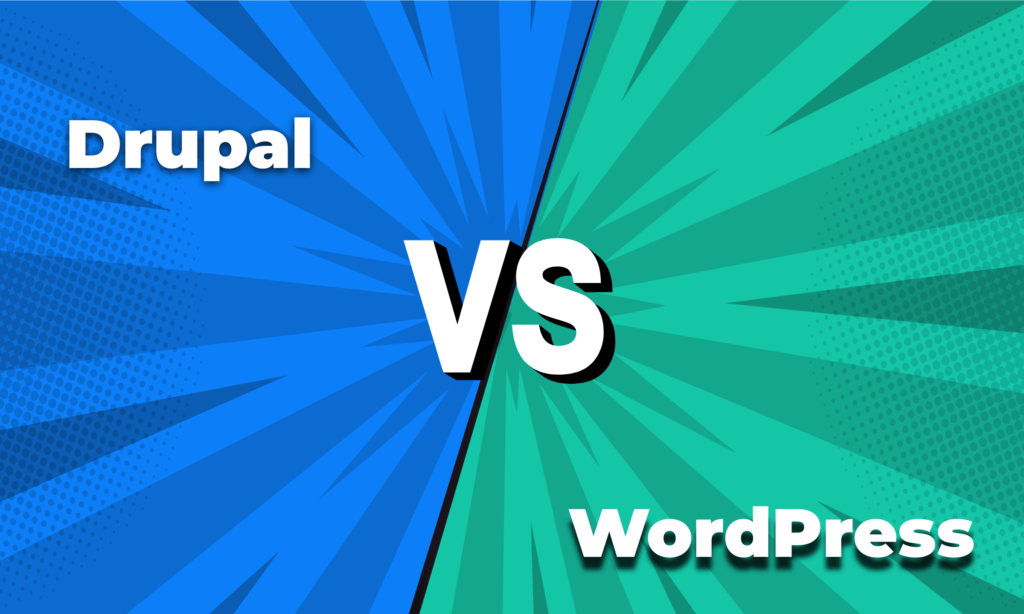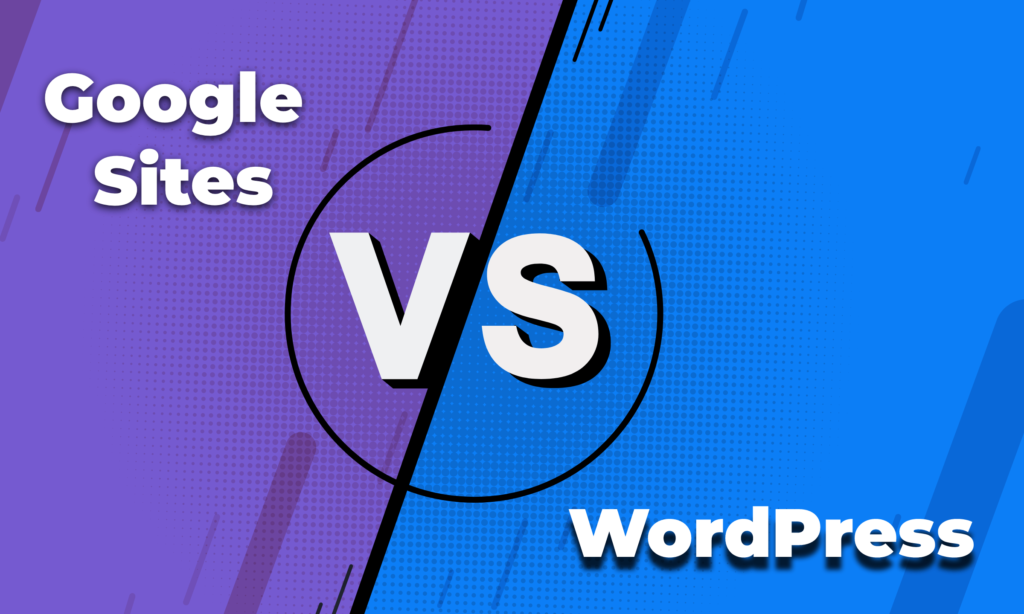A website is the face of your business that you show to your clients. You need to design something looks professional, has room to grow, and of course easy to manage. That is where CMS platforms come in.
Today, the web is jam-packed with CMS platforms to choose from. This can be daunting if you’re just getting started, or want to make a switch. Whether it’s Drupal, Magento, or the crowd’s favorite WordPress; there is no shortage of great platforms. Liferay is also one of them.
In this article, we have put the spotlight on two of the finest CMS platforms WordPress and Liferay. We hope this article will help you in your path towards choosing the right CMS for your site between Liferay vs WordPress.
Liferay vs WordPress: A Brief Overview
To start our detailed comparison, let’s introduce you to these two platforms if you don’t already know about them.
What is Liferay
Liferay is an open-source CMS platform for building and managing a website. Based on Java, it is a popular choice for enterprise intranets and extranets. Liferay is used in the development of corporate portals, social collaboration tools, and custom communities. The platform allows developers to create their own applications and integrate them with other applications on the Liferay marketplace.
What is WordPress
WordPress is an open-source Content Management System (CMS) that allows users to build dynamic websites and blogs. It’s based on PHP and MySQL, licensed under GPL. WordPress is the most popular blogging system on the web. And allows updating, customizing, and managing your website with its components from the backend. It has over 58,000 plugins on its repository that help users to add practically any functionality to a website that they want.
What Sort of Users are Liferay and WordPress Aimed at?
Liferay is mainly a business solution. It provides businesses with easy-to-manage CMS-based websites that can be designed with ease and the ability to add functionality if needed. Building a business portal with intranet, extranet solutions, and a consumer-facing frontend is quite a complex thing to do. And this is where Liferay excels at. Moreover, Liferay provides top-of-the-line security and easy scalability.
On the other hand, WordPress is a solution for all. Whether it is a hobbyist starting his first blog, or a business trying to extend its service through the internet with a cutting-edge website, WordPress can easily be the first choice.
How Many People Use Liferay and WordPress?
In terms of usage, WordPress has far more installations than Liferay. This is due to the fact that WordPress started out as a blogging platform and has evolved into a full-fledged content management system with many plugins and other add-ons. In contrast, Liferay was built with enterprise-level features from the start and was not designed dedicatedly for blogging like WordPress.
Right now WordPress powers more than 7 million sites worldwide, making it the most used CMS platform in the world. It fuels more than 43% of all the websites online, accounting for 65% market share of CMSs.
Liferay, on the other hand, is being used on just over 12,000 sites, giving it a share of less than 0.1% of the sites worldwide.
Read our comparison on Craft CMS vs WordPress
Liferay vs WordPress: What’s the Difference?
Now let’s compare these two platforms side by side, to give you a more clear idea of which platform might suit you the most.
Interface & Ease of Use
Liferay Ease of Use
The default features and portlets (which are available in both free and pro versions) make it easy for developers to create an enterprise portal system using Liferay. However, it has a learning curve and may take some time to get used to. Especially for people without any technical experience, Liferay can seem very complex.
WordPress Ease of Use
WordPress is a highly customizable CMS platform that is very easy to use as well. The free plugins and themes offered by WordPress can help you to start a site within minutes. From beginner to advanced, anyone can start a WordPress site without any prior experience.
Read our comparison on Hippo CMS vs WordPress
Design & Customization
Liferay Template
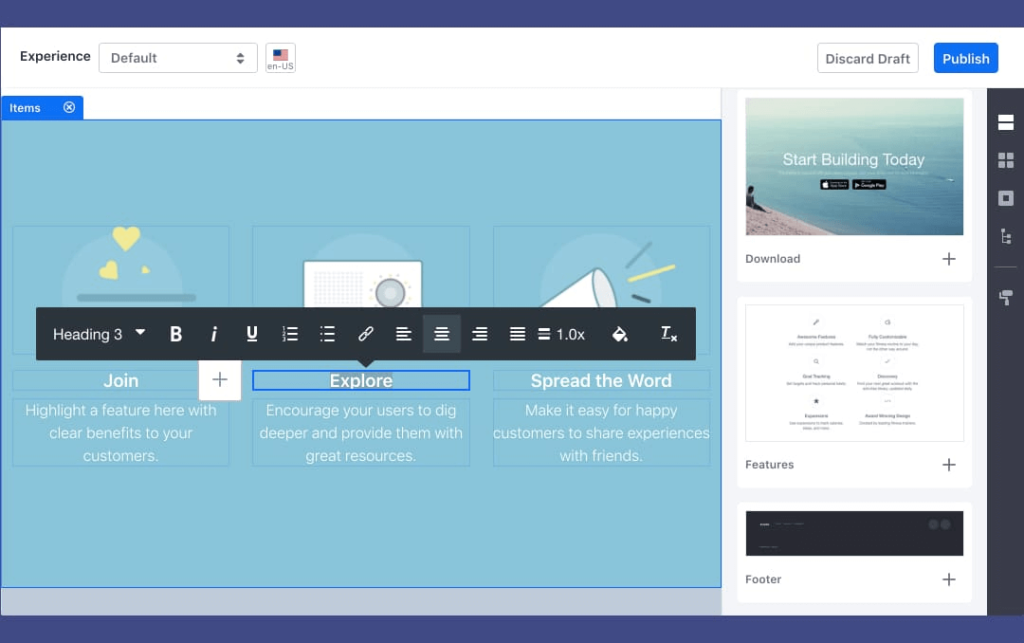
Liferay Marketplace currently has 70+ themes to design a website. Anyone can also create a theme for Liferay using Liferay Theme Generator which requires you to know JS.
WordPress Themes
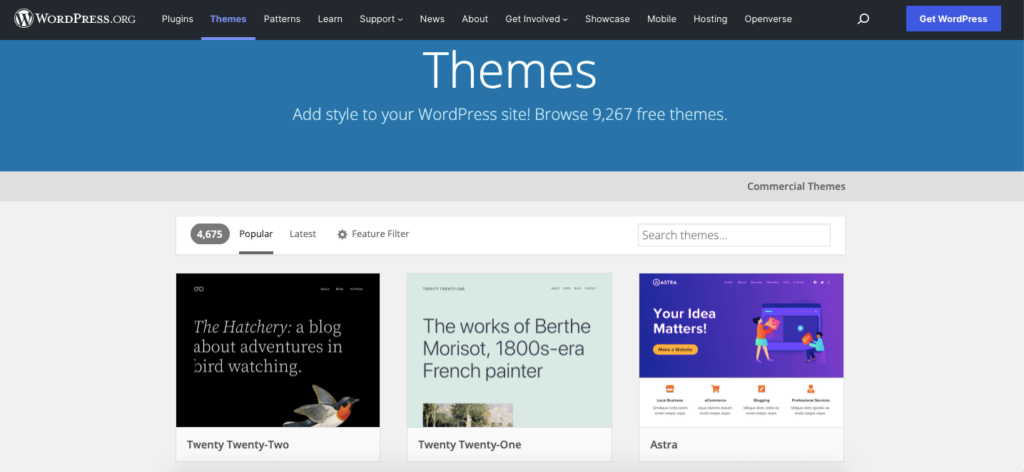
WordPress repository has thousands of open-source and free themes to get a user started. You can also get premium WordPress themes which are a lot cheaper than Liferay templates.
Plugins & Extensions
Liferay Apps/Extensions
Liferay has a marketplace for apps that can help to extend its feature. They called portlets as well. Liferay apps can be divided into two major types, Regular Apps and Subscription Apps.
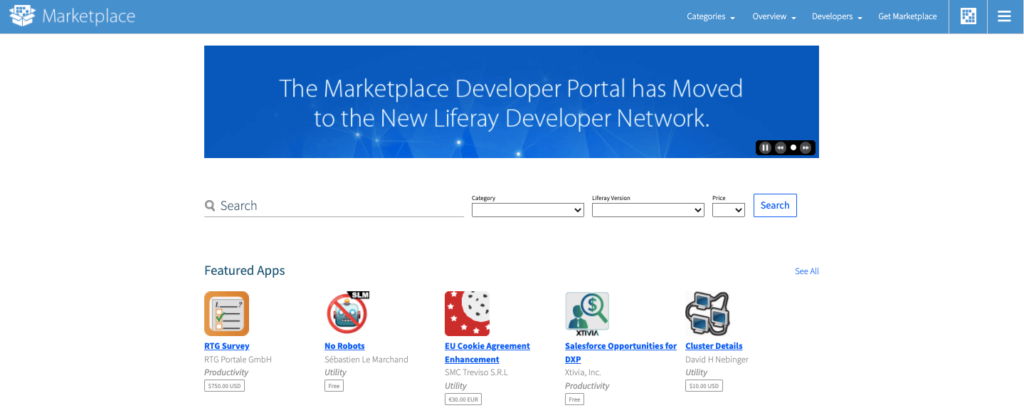
There are currently 90+ subscription apps and 600+ apps of other categories in the Liferay Marketplace.
WordPress Apps/Extensions
WordPress has the highest number of apps or extensions among all the CMS. Their Apps or Extensions are often called Plugins. Currently, WordPress has more than 58,000 plugins on its repository.
Read our comparison on Drupal vs WordPress
Blogging Features
Liferay Blogging (CMS)
Liferay is a business solution out and out. Thus, blogging is certainly not one of its strengths. However, Liferay does have a Global Template for blog pages. You can create multiple blog pages and add blogs under those pages.
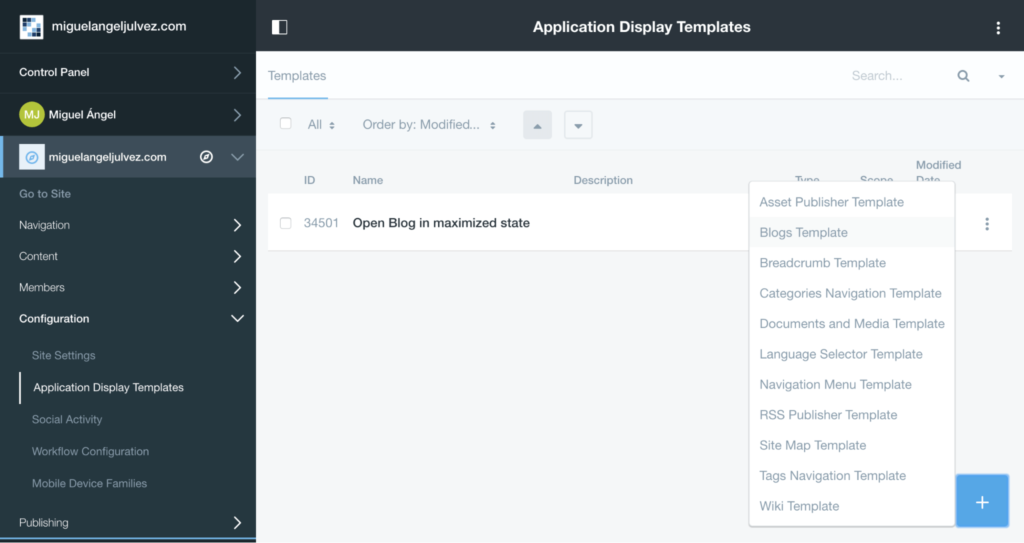
However, it doesn’t possess the advanced blogging features that you can find in the Gutenberg editor of WordPress.
WordPress Blogging
WordPress started out as a blogging platform. So naturally, it has the best blogging features among all other CMSs, including Liferay. Using Gutenberg block editor, you can basically do anything you want with a blog page.
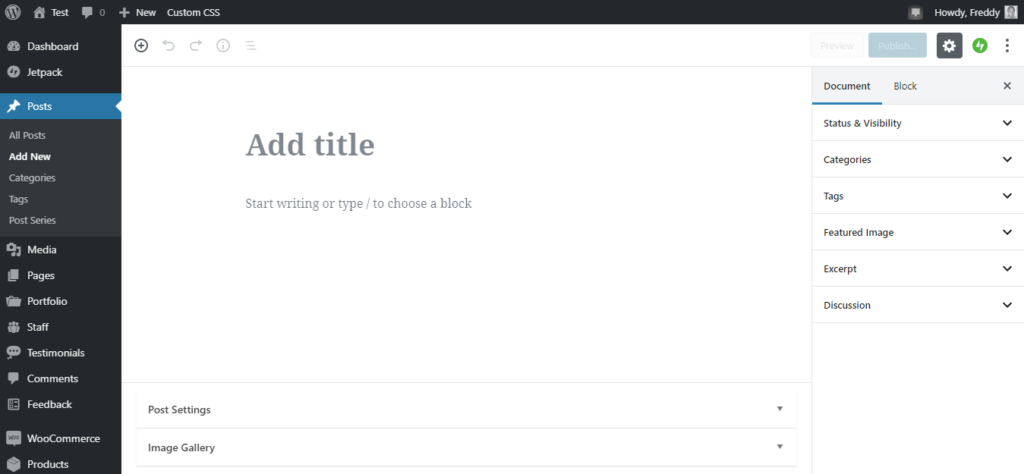
WordPress comes with a default blog posts page that you can customize. However, you can not create multiple posts pages, for that, you can use categories to show blogs of a genre on a specific page.
Read our comparison on Weebly vs WordPress
eCommerce Functionality
Liferay eCommerce Functionality

Liferay has pretty robust eCommerce features out of the box. You have pretty much everything ready to get your business going. From product addition to product details, all pages are there in the global templates. All of these pages are customizable as well. Plus you can also view the reports from the backend.
WordPress eCommerce Functionality
WordPress is a highly popular platform for creating eCommerce websites. To enable eCommerce functionality in WordPress, the user need to have an eCommerce plugin. WooCommerce is the most popular free eCommerce plugin on WordPress, powering 93% of all the eCommerce websites built using WordPress.
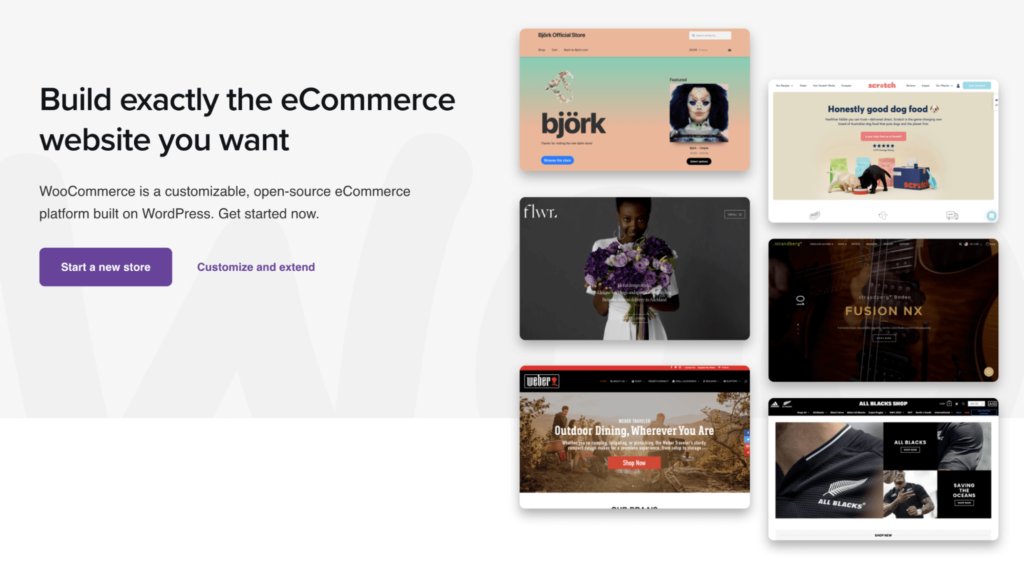
Moreover, a staggering 22% of the top 1 million eCommerce sites worldwide are built using the WordPress+WooCommerce combo.
Read our comparison on Ning vs WordPress
SEO Features
Liferay SEO
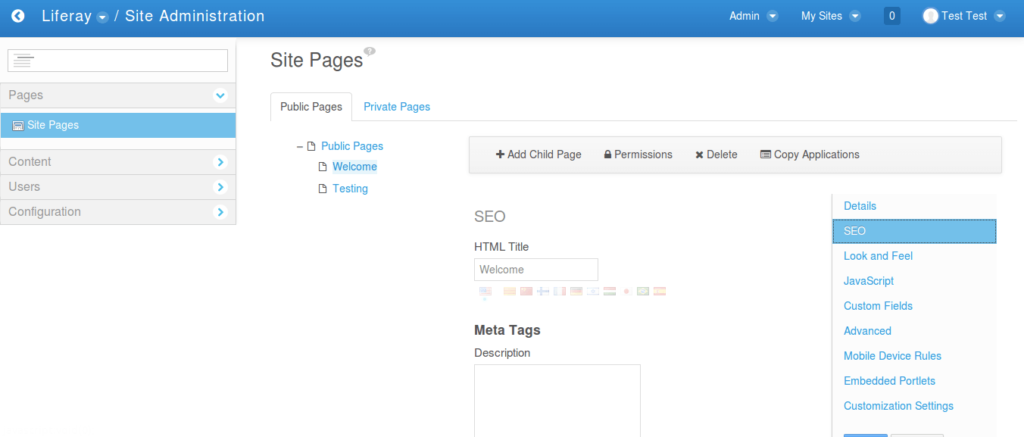
Liferay coding structure is highly optimized for SEO. It has built-in features for adding SEO headlines, meta, OpenGraph images, image alt texts as well as site-level SEO features like Robots and Sitemap.
WordPress SEO
WordPress is one of the best when it comes to SEO optimization. Moreover, the advanced SEO plugins come in both free and premium versions. With the help of SEO plugins, you can configure anything you want for optimal SEO performance.
Read our comparison on Google Sites vs WordPress
Security
Liferay Security
In terms of security, Liferay can get a slight edge. Liferay is a highly secure platform, mostly because it provides services for businesses and organizations, unlike WordPress.
WordPress Security
WordPress is a highly secure platform. Moreover, it publishes regular security patches that help the platform stay up to date with the up-to-date security standards.
Read our comparison on Zenfolio vs WordPress
Price
Liferay Pricing
Liferay price depends on the website size, number of users, and other factors. Buyers can request a customized quote from their website.
WordPress Pricing
WordPress is 100% free to use. You might have to buy some third-party plugins. But it is also possible to build a website without spending a single penny on premium plugins. You only need to buy a domain name and a hosting plan. WordPress does not offer free hosting.
Read our comparison on Zoho Sites vs WordPress
Liferay vs WordPress: So which one is ahead?
So, after this detailed comparison, which one of them is ahead? Is it the highly popular WordPress or the less-known CMS Liferay?
Well, it is quite evident that WordPress is ahead in almost all parameters. It is also a free solution, unlike Liferay. From performance, ease of use, unlimited plugins, and themes to the SEO performance of WordPress combined to make it the better choice. Not just between these two, but against any other CMS available.
However, Liferay is a good choice when you’re building a business site where there will be multiple backend users as well. It is also a more secure platform than the two, while WordPress did not lack much.
How to Create a Website using Liferay Portal
Liferay is a powerful site-building platform that offers a variety of tools to create, manage, and display content. Here we’ll walk you through the steps to creating a site with Liferay Portal.
- Log in and start building your site with Liferay
- Create Pages to add content
- Customize your site design and look
- Make your site responsive to all devices
- Optimize your site for SEO
Let’s dive into details.
Step 1: Login and start building your site with Liferay
- To get started, log in to the Liferay Portal control panel.
- Click on the “Sites” menu and then select “Add Site”.
- Give your site a name and description, then choose whether to create a blank site with code or to use a ready template. If you choose to use a site template, you’ll be able to select from a variety of predefined page types and content applications.
Step 2: Create Pages to add content
- Once you’ve created your site, you can start adding pages. Click on the “Site Pages” menu and then select “Add Page”.
- Give your page a name and choose a page type. You can also select a page template if you want to use one.
- When your page is ready, you can add content by dragging and dropping content widgets onto the page.
Step 3: Customize your site design and look
To change the look and feel of your site, click on the “Look and Feel” menu and then select “Theme”. You can then choose from a variety of predefined themes or create a custom theme.
Step 4: Make your site responsive to all devices
- To create a responsive site that looks great on all devices, click on the “Device Groups” menu and then select “Add Device Group”.
- Give your device group a name and description, then select the screen sizes and orientations that you want to target.
- Once you’ve created your device group, you can create responsive pages by clicking on the “Page Templates” menu and then selecting “Add Page Template”.
- Give your page template a name and description, then select the device group that you created earlier.
- Now you can begin adding content to your page template.
Step 5: Optimize your site for SEO
To optimize your site for search engines, click on the “SEO” menu and then select “Settings”. Here you can enter your site’s title, description, and keywords.
Liferay Portal offers a wide variety of tools to help you build and optimize your site. By following the steps above, you can create a site that is customized to your specific needs and goals.
How to Create a Website using WordPress
If you want to create a website using WordPress.org, follow the steps below:
- Choose a domain name and web hosting
- Install WordPress software
- Choose a WordPress theme
- Customize your WordPress site
- Add content to your WordPress site
- Promote your WordPress site
Let’s check the details.
Step 1: Choose a domain name and web hosting
The first step is to choose a domain name and web hosting. Your domain name is the address of your website (for example, www.example.com). Web hosting is the service that stores your website’s files and makes them available to visitors around the world.
There are many web hosting providers to choose from. We recommend using Bluehost. They are an officially recommended WordPress hosting provider and offer a free domain name when you sign up for web hosting.
Step 2: Install WordPress
Now that you have a domain name and web hosting, the next step is to install WordPress.
Installing WordPress is easy for anyone and everyone. Most web hosting providers including Bluehost offer a one-click WordPress installation.
Step 3: Choose a WordPress theme
A WordPress theme is a collection of files that control the appearance and functionality of your website. There are thousands of free and premium WordPress themes on WordPress.org to choose from.
Step 4: Customize your WordPress site
Customizing your WordPress site includes adding your own logo, changing the colors, and adding features like social media icons and contact forms.
To access the Customizer, just go to your WordPress dashboard and click “Appearance > Customize.”
Step 5: Add content to your WordPress site
Content includes your website’s pages and posts. Pages are static and don’t change often, like your About or Contact page. Posts are published regularly and are displayed in reverse chronological order (newest to oldest).
To add a new page or post, go to your WordPress dashboard and click “Pages > Add New” or “Posts > Add New.”
Step 6: Promote your WordPress site
The final step is to promote your WordPress site.
There are many ways to promote your website. The most common method is to use search engine optimization (SEO). SEO is the process of optimizing your website to rank higher in search engine results pages (SERPs).
Another way to promote your WordPress site is to use social media. You can share your website’s content on social media platforms like Facebook, Twitter, and Instagram.
Liferay vs WordPress: Conclusion
While both companies offer useful products, there is little doubt that WordPress is more widely used. After all, it has thousands of themes ready for use and the ability to set up unlimited websites without any cost.
It also has supporting add-ons such as plugins, widgets, and other extensions whereas Liferay has a limited collection of extensions. However, for a business website, Liferay certainly provides more features out of the box.
In conclusion, both platforms are great for certain use cases, with WordPress being the go-to for blogging and self-expression, and Liferay being the platform of choice for teams wanting to work together on a website.
Read our comparison on Duda vs WordPress