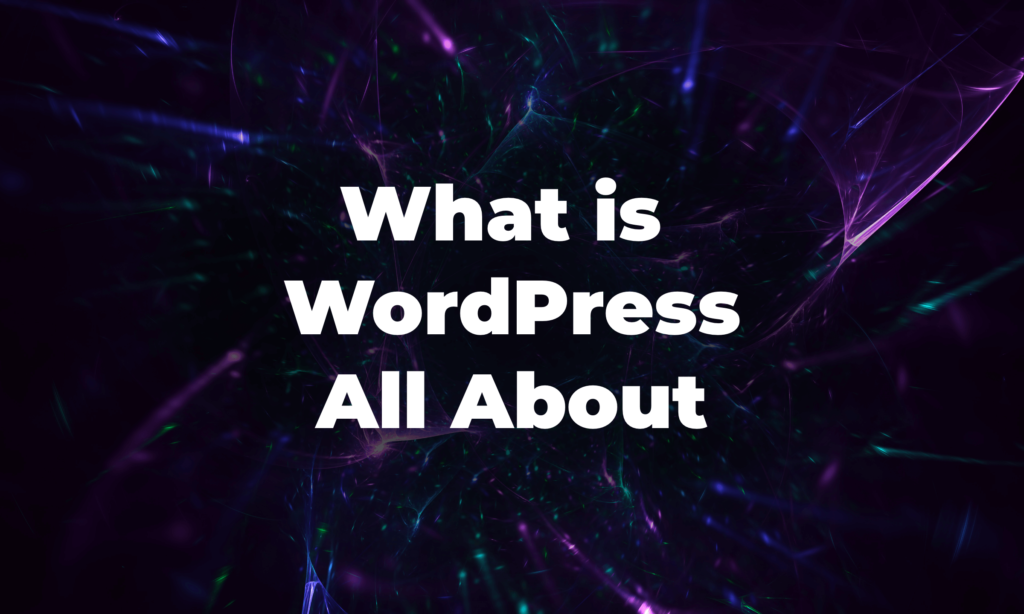Follow the steps below to add Google reviews to your Weebly website:
- Go to your Weebly website and log in
- Click on the “Edit” button for the page you want to add Google reviews to
- In the “Add Elements” section, click on the “Embed Code” element
- Paste the Google review code into the “Embed Code” box
- Click on the “Save” button
If you’re looking for a way to add Google reviews to your Weebly website, you’ve come to the right place. In this blog post, we’ll show you how to add Google reviews to your Weebly site in just a few easy steps.
Weebly is a popular website builder that allows users to create and edit their own websites. One of the great things about Weebly is that it’s easy to use and there are no programming skills required.
Adding Google reviews to your Weebly website is a great way to build trust with potential customers and show them that you’re a reputable business. Google reviews can also help your website rank higher in search results.
5 Steps to Add Google Reviews to Your Weebly Website
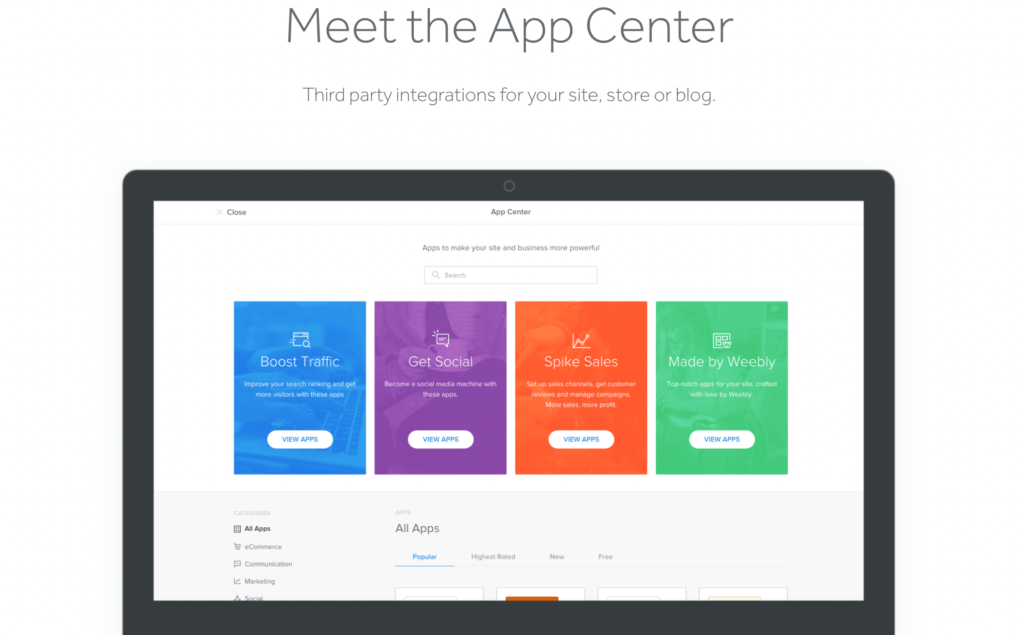
If you’re a business owner, you know how important online reviews are. They provide valuable insights into what your customers think of your business, and they can help you attract new customers.
But what if you don’t have any reviews yet?
One way to get started is to add a Google review widget to your Weebly website.
Here’s how to do it:
- Log in to your Weebly account and go to the Edit Site tab
- Click on the Add button and select More from the drop-down menu
- In the search bar, type “Google review” and select the Google Review Widget from the list of results
- Configure the widget settings and click on the Add button to add it to your page
- Preview your page to make sure the widget looks the way you want it to, and then publish your changes
That’s it! Now you can start collecting Google reviews from your customers right from your Weebly website!
How to embed Twitter feed on Weebly?
It’s easy to add Twitter content to your Weebly site using a widget or plugin. This allows your site to automatically update with new content from your Twitter feed, making it a great way to keep your site fresh and engaging.
I recommend using the Tagembed widget tool. It’s easy to use and set up, and it provides an unlimited supply of user-generated content for your Weebly site. Plus, it’s free to use!
Here’s how to get started:
- Step 1: Create a free account on Tagembed and create a widget.
- Step 2: Select Twitter as the social media platform you want to use and fetch the feeds.
- Step 3: Click on “Embed Widget” and select Weebly as the website platform.
- Step 4: Customize the feeds to your liking (e.g., height, width, etc.).
- Step 5: Generate the embed code and paste it into the backend of your website.
And that’s it! You’ve now successfully added a Twitter feed to your Weebly site. Enjoy the benefits of increased brand visibility and a more attractive website.